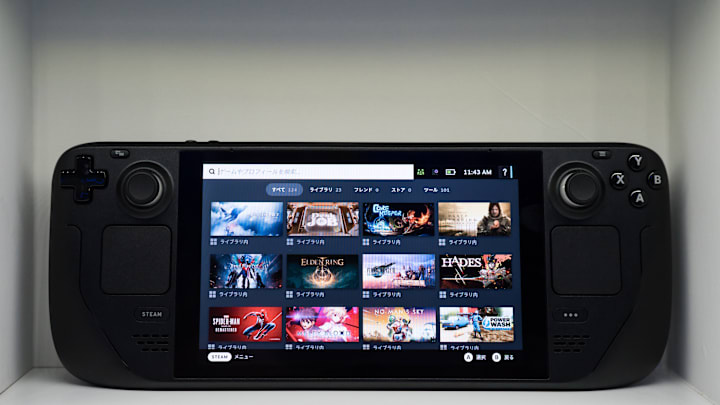So the Steam Deck has been out for a while now starting with the great LCD version to now having the incredible OLED edition. The portable has taken the gaming world by storm thanks to the ability to play any of your Steam games anywhere you want.
It's also popular because of it's user friendly interface that's great for both PC and console gamers alike. When firing it up, you feel like you're turning on a console rather than a portable PC and that's part of its charm. On top of that, you can add mods to some of your games and do emulation thanks to the Desktop Mode that allows you to download whatever you need.
However, as awesome as the Steam Deck is, there's one basic function that's missing and that's the ability to record footage. There is a workaround for that though as all you need to do is download Decky Loader and then download Decky Recorder within the Decky Loader shop for free.
But, for screenshots, there are no workarounds needed here, fortunately. It's just not always clear on how exactly to take the screenshots within your favorite games. But, it's very simple as all you need to do is press the Steam button and R1 button at the same time to save your image and you'll see a little popup letting you know that the image is saved.
If you want to grab that glorious screenshot you saved to share, then you just need to go to your Steam account and then go to where it says "Media", and all your shots will be there. If you have the Steam app on your phone, you can grab your pictures and save them directly into your device. With so many games available on Steam, there's no doubt that you'll be taking lots of pictures so this definitely comes in handy. If they can include an official video recorder, then that would be the icing on the cake.