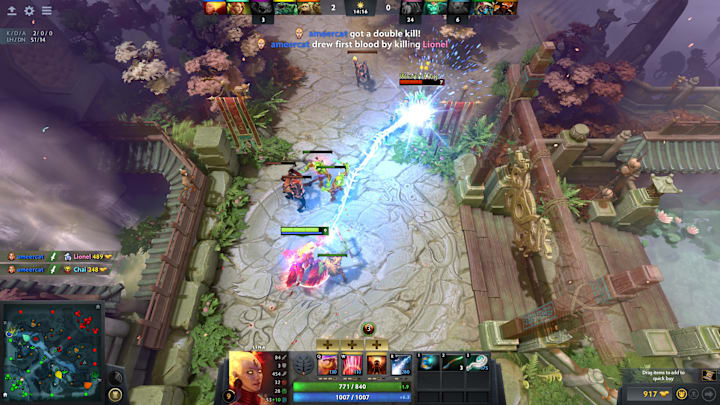After more than 10 years since its release, Dota 2’s fanbase is still growing strong. The MOBA was the most-played game for four consecutive years until PlayerUnknown's Battlegrounds in 2017. Dota 2 will always have a place in the online multiplayer gaming sphere, but it’s never fun when online connections are lost. Here’s what to do and where to go when that happens in Dota 2.
When is Dota 2 Server Downtime?
One reason Dota 2 is still so popular is because Valve continuously releases updates and patches to keep the game feeling fresh. During this time
How to Check if Dota 2 Servers Are Down
The most popular way to check Dota 2 server status is by going to Down Detector. The website provides the most straightforward way to check if games are working correctly. It provides a chart of all Dota 2 outages reported by users in the last 24 hours. You can also download the app for iOS or Android devices and set notifications for when game servers go down.
Steamstat.us is also a good option. You should pay attention to the Dota 2 API, Steam Web API, Steam Connection Managers, and Steam Community sections. If they don’t say “Normal,” that indicates the game isn’t functioning properly.
If you’re having trouble connecting to Steam, the problem may be with Valve’s website. You can go to Down Detector to check if Steam is down.
If the problem is, in fact, the Steam server, visit Valve’s Steam Support page to solve the connection issue. It gives instructions on what to do if you receive a message from Steam saying its servers are currently unavailable or too busy.
Official Dota 2 Communication Channels
Valve has many communication channels designated for Dota 2 fans. Here are all the social media accounts:
How to Fix Dota 2 Server Connection Issues
- Restart your router.
- Restart Dota 2.
- Restart your computer.
- Switch to a wired connection.
- Troubleshoot your network connectivity.
- Change your DNS.
- Turn off VPN.
- Turn off firewall.
You can also contact your internet service provider or Steam Support if you still have issues.